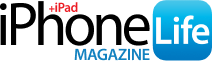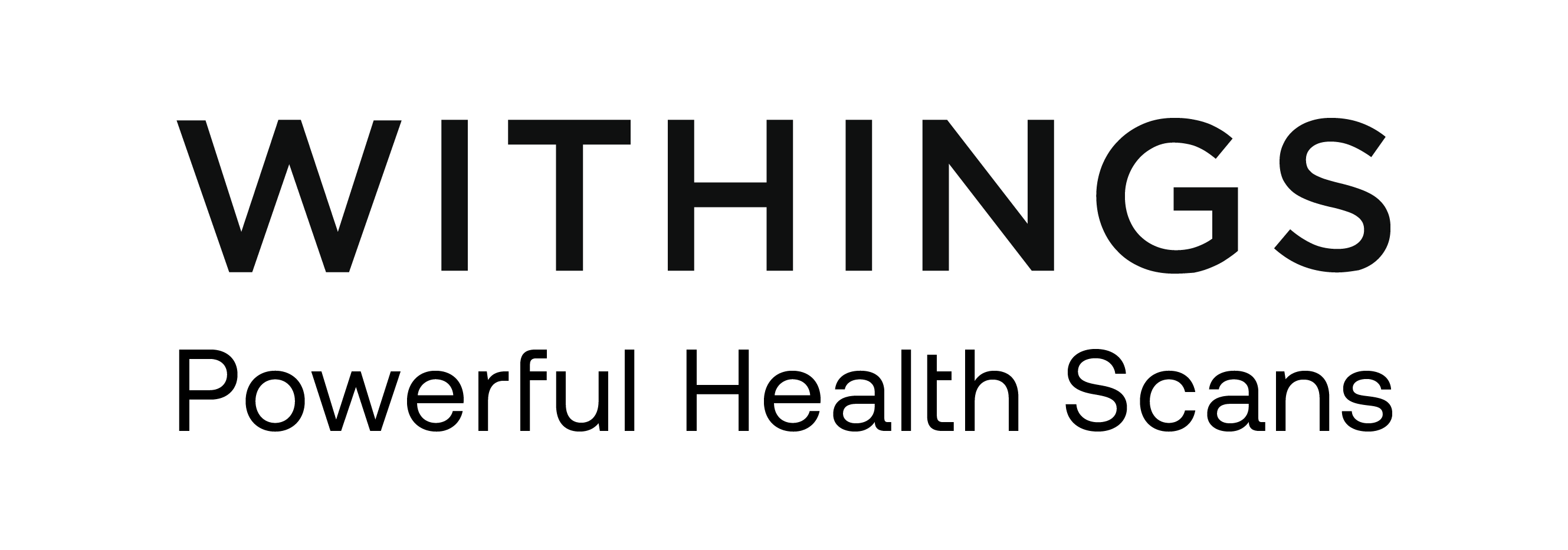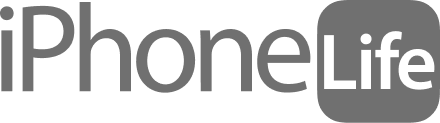The Apple Watch Reminders app is one of those hidden gems that can give you a much-needed productivity boost. I'll teach you how to set Reminders on Apple Watch 10 (or earlier models) in seconds using Siri and quickly check off finished tasks directly from your wrist. I'll also cover other types of Apple Watch reminders that can help you navigate your daily life and conquer your goals.
Why You’ll Love This Tip:
- Immediately add items to your to-do or to-buy list so that you won’t forget them.
- Check on your goals and mark them done conveniently via your Apple Watch.
How to Set a Reminder on Apple Watch & Check Items Off
System Requirements
This tip was performed on an Apple Watch 10 running watchOS 11. Find out how to update to the latest version of watchOS.
You can use the Apple Watch Reminders app by tapping your watch or almost exclusively using Siri, whatever works best for you.
-
Make sure the native Reminders app (free) is installed on your Apple Watch. If it isn’t, make sure to download it via the App Store.

-
Activate Siri using your preferred method and say, "Add a reminder to (whatever it is you wish to do or buy)." To add a reminder to a specific list, like Groceries, say, for example, "Add a reminder to buy eggs to the Groceries list."

-
Open the Reminders app by pressing your digital crown and navigating to your Reminders app or by asking Siri to open “Open Reminders”.

-
Select the list that your reminders are in. If you add a reminder using Siri without specifying a list, it will go into the Today list. Tap it.

Enjoying Your Tip of the Day?
If you'd like to learn more about iPhone Life's premium paid subscription, click here
-
To mark the task as completed, tap the circle. You can also tap on the task.

-
Here you can Edit it or Mark as Completed.

-
You can select Completed tasks in the Reminders app to see whatever tasks you’ve marked as completed with the completed date and time.

Now you know how to use the Apple Watch Reminders app! Keep in mind that you can add reminders on your iPhone and mark the tasks as completed on your Apple Watch and vice versa, whatever is most convenient. You can also use your Apple Watch to remind you to stand for a minute every hour using the native Fitness app and use third-party such as Waterllama (free) to remind you to drink water.
The Apple Watch Reminders App is a valuable tool that can help you get organized and never miss another task or grocery item. For more Reminders app tips, don’t forget to check out our free Tip of the Day newsletter! Next, learn how to disable stand reminders on your Apple Watch (or the Mindfulness app reminders) if they get too annoying.