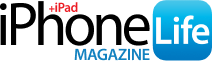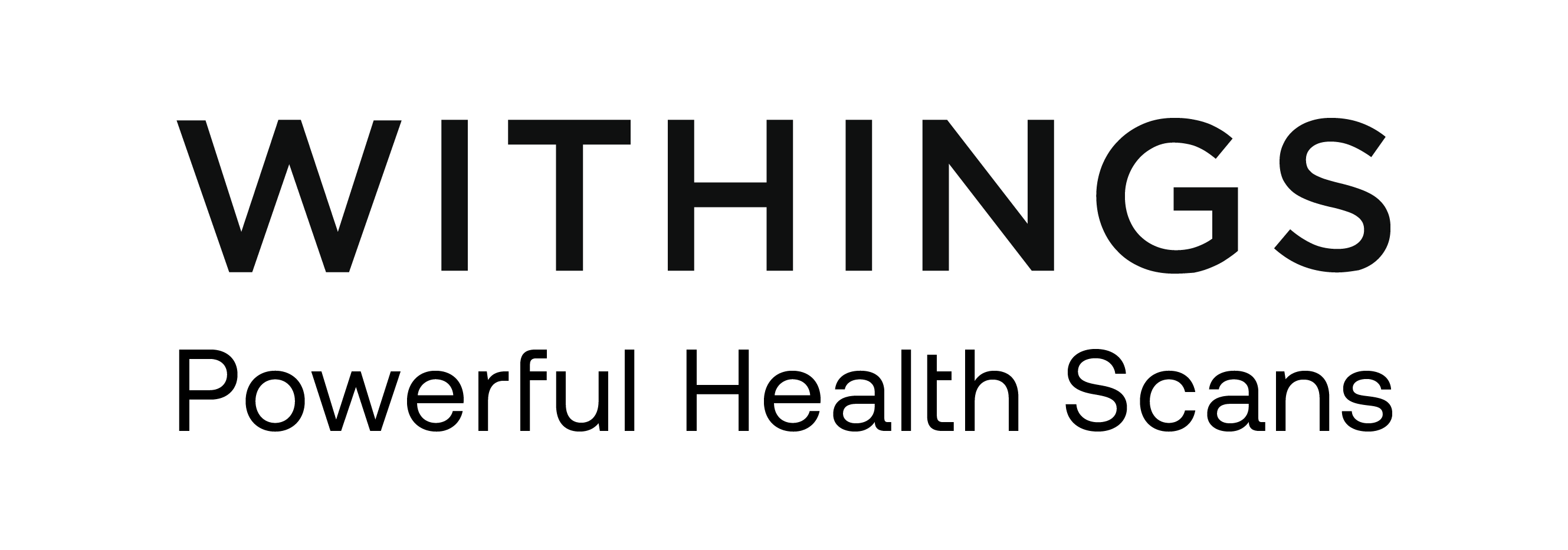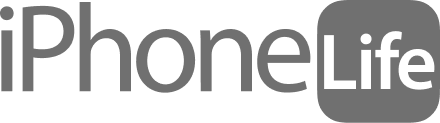Did you know you can disable Do Not Disturb for as many contacts as you want? Here's how to bypass Do Not Disturb with Emergency Bypass, so emergency bypass contacts on your iPhone can call, text, or both.
Why You'll Love This Tip
- Use the Emergency Bypass iPhone feature to designate priority contacts on your iPhone.
- Priority contacts on your iPhone can call, text, or both with Do Not Disturb on, so you're never out of touch.
How to Let Priority Contacts on iPhone Bypass Do Not Disturb with Emergency Bypass
System Requirements
This tip was performed on an iPhone 16 running iOS 18.3. Find out how to update to the latest iOS.
Can emergency contacts call on Do Not Disturb? Yes, if you turn on Emergency Bypass in their contact card. If you have priority contacts on your iPhone that you want to be able to call and text you, even with Do Not Disturb enabled, here's how to let them reach you:
-
Open the Contacts app or Phone app.

-
If you open the Phone app, tap the Contacts tab.

-
Tap the contact you want to designate as an emergency contact who can reach you even when Do Not Disturb is turned on.

-
Tap Edit in the top right corner.

Enjoying Your Tip of the Day?
If you'd like to learn more about iPhone Life's premium paid subscription, click here
-
Tap Ringtone.

-
Toggle on Emergency Bypass. This will allow phone calls from that person to always go through.

-
Repeat these steps for Text Tone to allow texts to bypass Do Not Disturb as well.

-
Tap Done.

- Repeat these steps for all the emergency bypass contacts you'd like to add.
Now you know how to use the emergency bypass iPhone feature to let priority contacts on iPhone contact you even when you have a Focus mode set. Be sure to check out our free Tip of the Day for more great Focus mode tutorials.