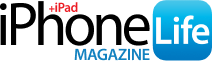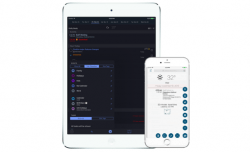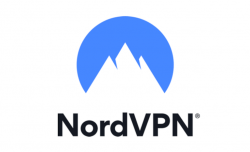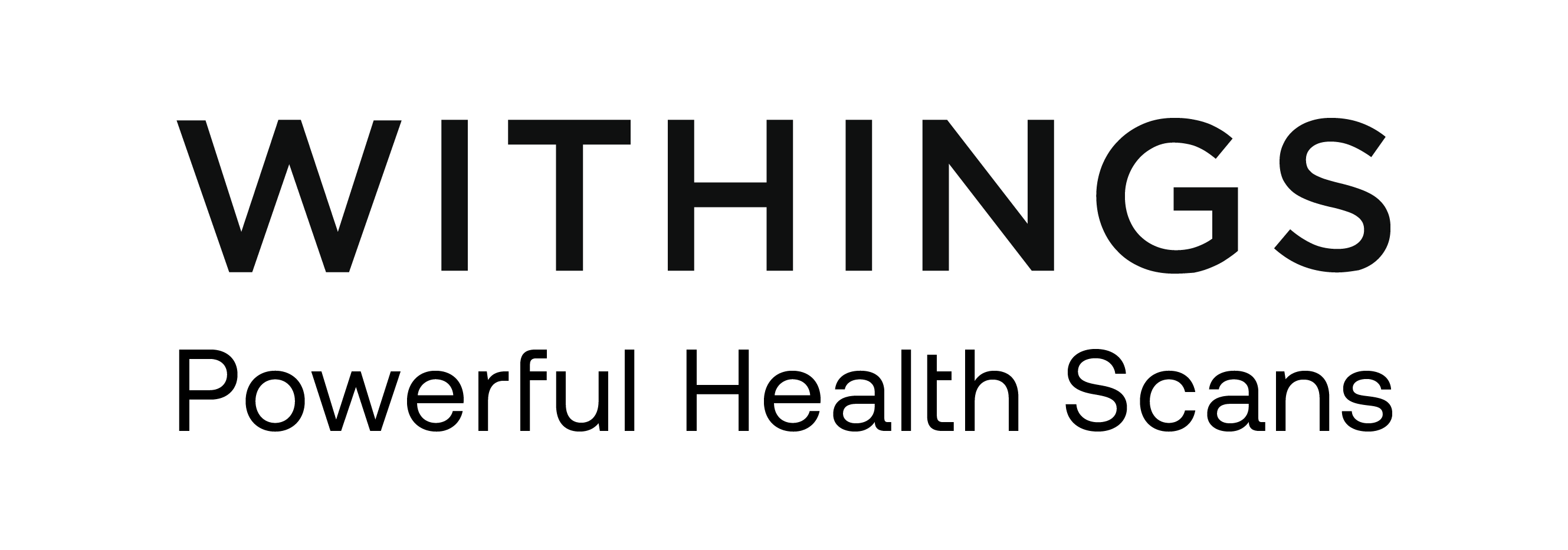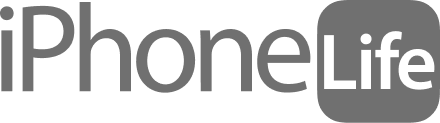Messages inbox filled with six-digit verification codes from sign-ins to various sites and apps? Your iPhone can auto-delete OTPs, also known as verification codes or one-time passwords, after you’ve used them. If you frequently get two-factor authentication codes texted to you, this feature is sure to help clear up your messages.
Why You’ll Love This Tip:
- Keep your messages from getting filled up by verification codes.
- Declutter your inbox if you use Autofill with the Mail app.
How to Auto Delete OTP Messages on iPhone
System Requirements
This tip was written on an iPhone 16 running iOS 18. Find out how to update to iOS 18.
If you use two-factor authentication, you are probably used to having your verification codes texted to you. By now, you’ve probably also gotten used to using Autofill, which is a feature that automatically grabs your SMS verification codes and allows you to enter them automatically, with a single tap. Now, here’s how to auto-delete OTP codes on iPhone:
-
Open the Settings app.

-
Tap General.

-
Tap Autofill & Passwords.

-
Toggle on Delete After Use to auto delete OTP messages every time.

Enjoying Your Tip of the Day?
If you'd like to learn more about iPhone Life's premium paid subscription, click here
Now, whenever you use Autofill to enter your iPhone codes, the OTP messages, whether they be texts and emails, will automatically be deleted, keeping your inboxes organized and uncluttered. For more iPhone privacy and security advice, be sure to sign up for our free Tip of the Day newsletter.