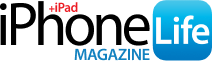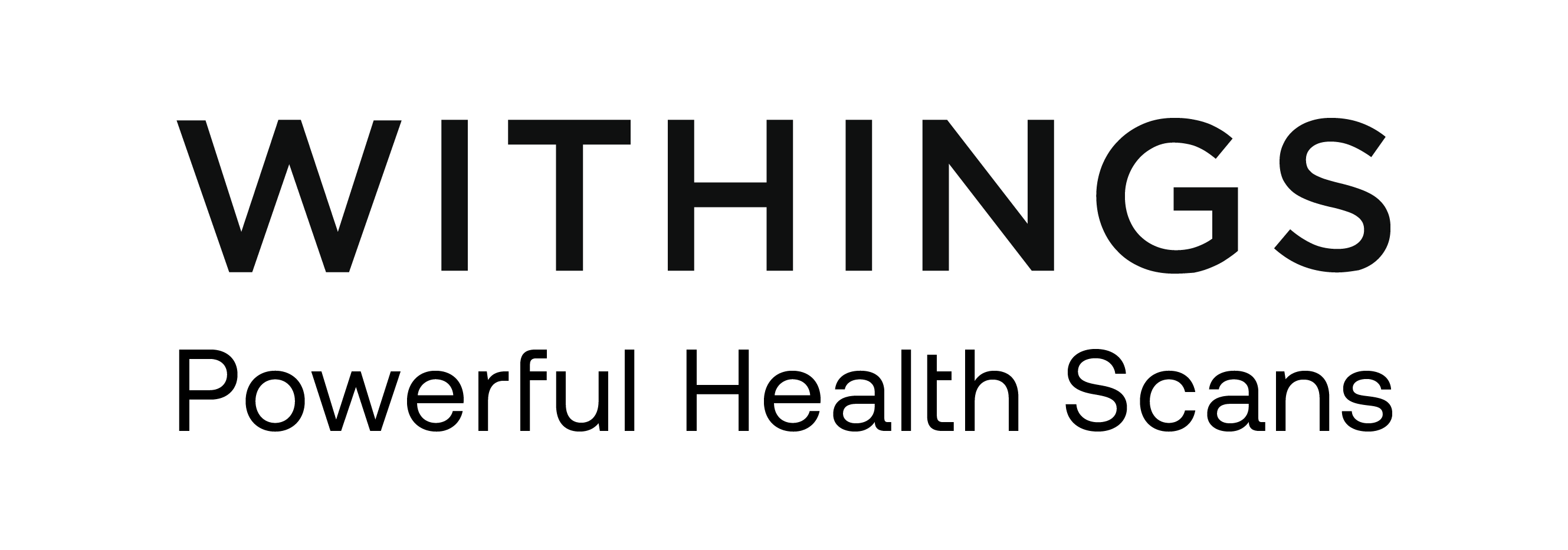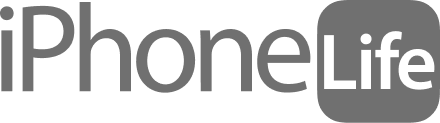Your iPhone can serve ads that are customized to your tastes, location, and other information that is personal to you. If you don’t want to see ads like that, you can easily turn off personalized ads.
Why You’ll Love This Tip:
- Stop seeing ads that use data collected about you to personalize your ads.
- Control how Apple shows you advertisements.
How to Turn Off Advertising on iPhone
System Requirements
This tip was performed on an iPhone 15 Pro running iOS 18.2.1. Find out how to update to the latest version of iOS.
Apple says that its personalized ads do not track you, but the program is designed to show you ads that are relevant to you, specifically. I would still recommend turning off personalized ads for maximum privacy. Luckily, Apple makes this process super simple and easy to find. Here’s how to turn off advertising on the iPhone:
-
Open the Settings app, and select Privacy & Security.

-
Scroll down to Apple Advertising.

-
Tap the toggle to disable or enable Personalized Ads.

That’s how to turn off personalized ads on your iPhone. Now, you don’t have to worry about seeing ads that are specific to you. Next, find out how to use Apple’s App Tracking Transparency feature to prevent apps from tracking you.